In the wake of California wildfires, Magellan providers respond
Some of Magellan’s network providers in California have faced evacuation due to wildfires and have continued to support as many members as possible.


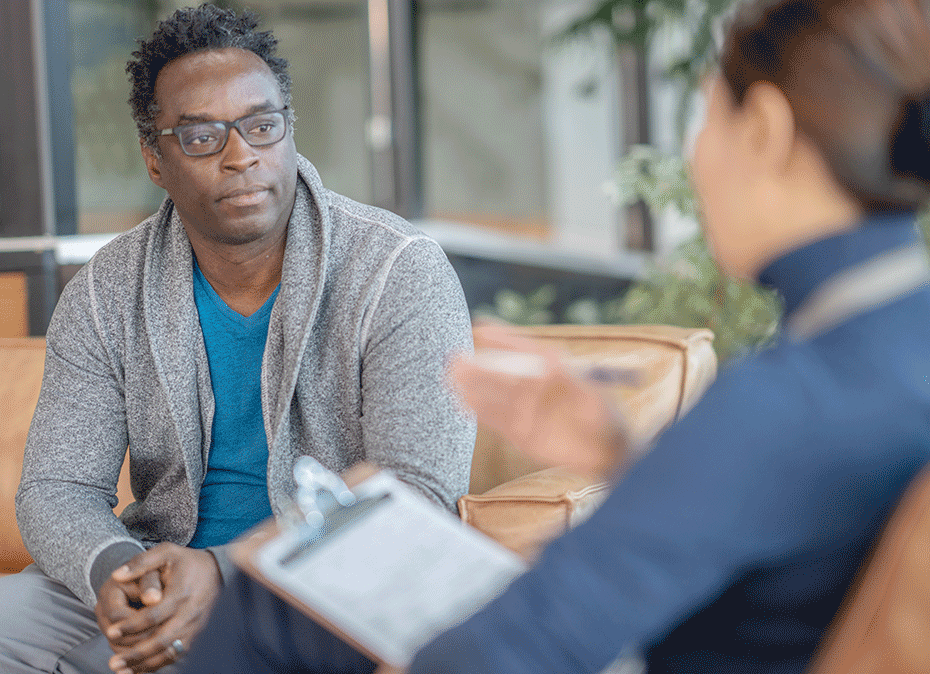
Some of Magellan’s network providers in California have faced evacuation due to wildfires and have continued to support as many members as possible.
Magellan gives you additional options when sharing your specialties with potential clients who identify as LGBTQIA+. It's easy (we show you how).
Effective follow-up care is critical for improving outcomes for patients diagnosed with substance use disorders (SUDs). Impact your patients' recovery journeys and long-term health with these best practices.
In a recent analysis of the Magellan provider network, we’ve noticed that a significant number of practices have not attested to their information within the past quarter or submitted any claims with Magellan in over 180 days.
While the overall response rate in 2024 remained steady compared to the previous year, survey results showed a downward trend in compliance with recommended standards.
As a healthcare provider, it is important that your recordkeeping and claims submission processes are accurate and compliant with applicable regulations. Keep your practice compliant and avoid financial risk with these tips.
When Magellan network providers give our communications, such this Provider Focus newsletter, a high score, it means the world to us.